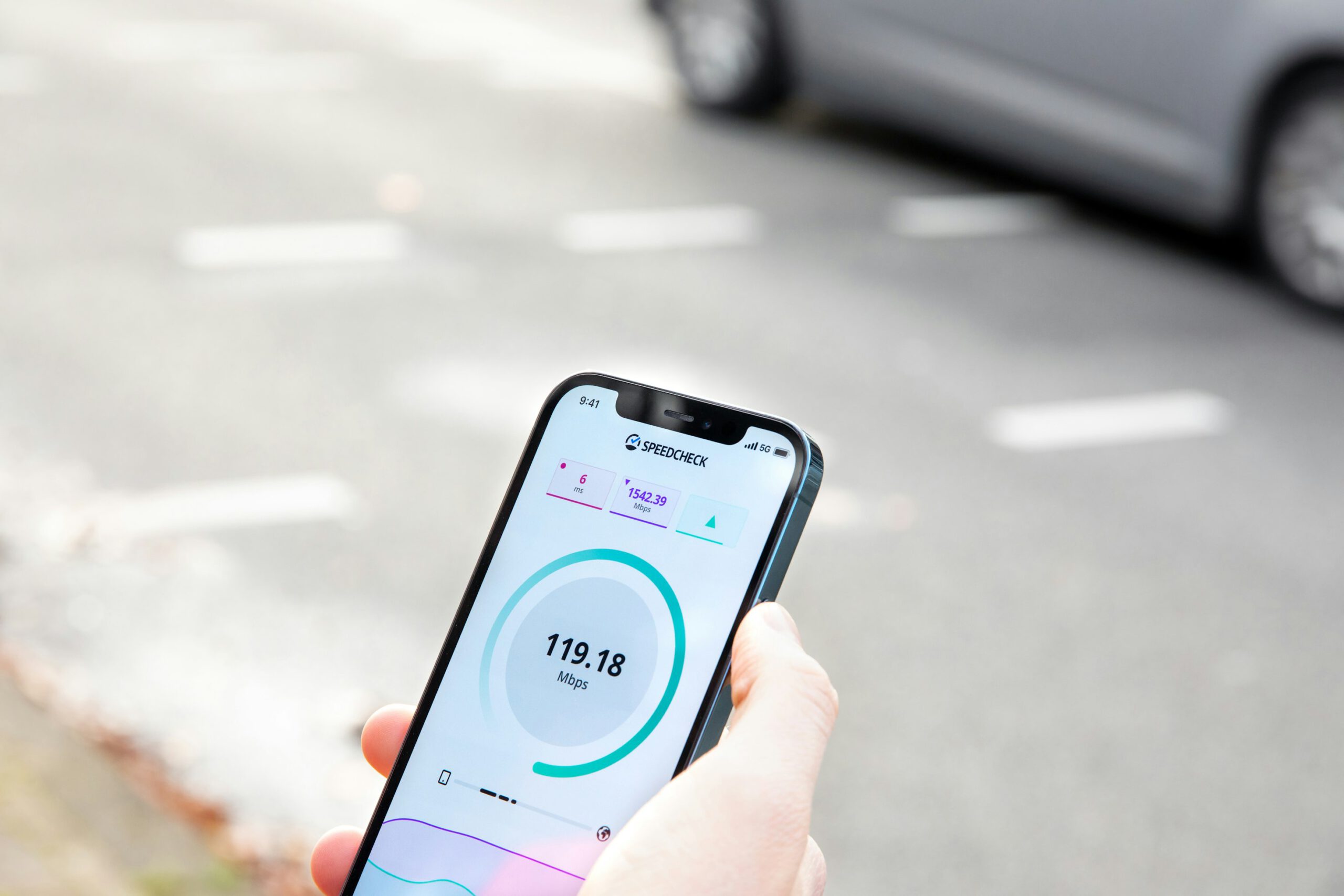How to Reset Various Android Phone Brands to Factory Settings
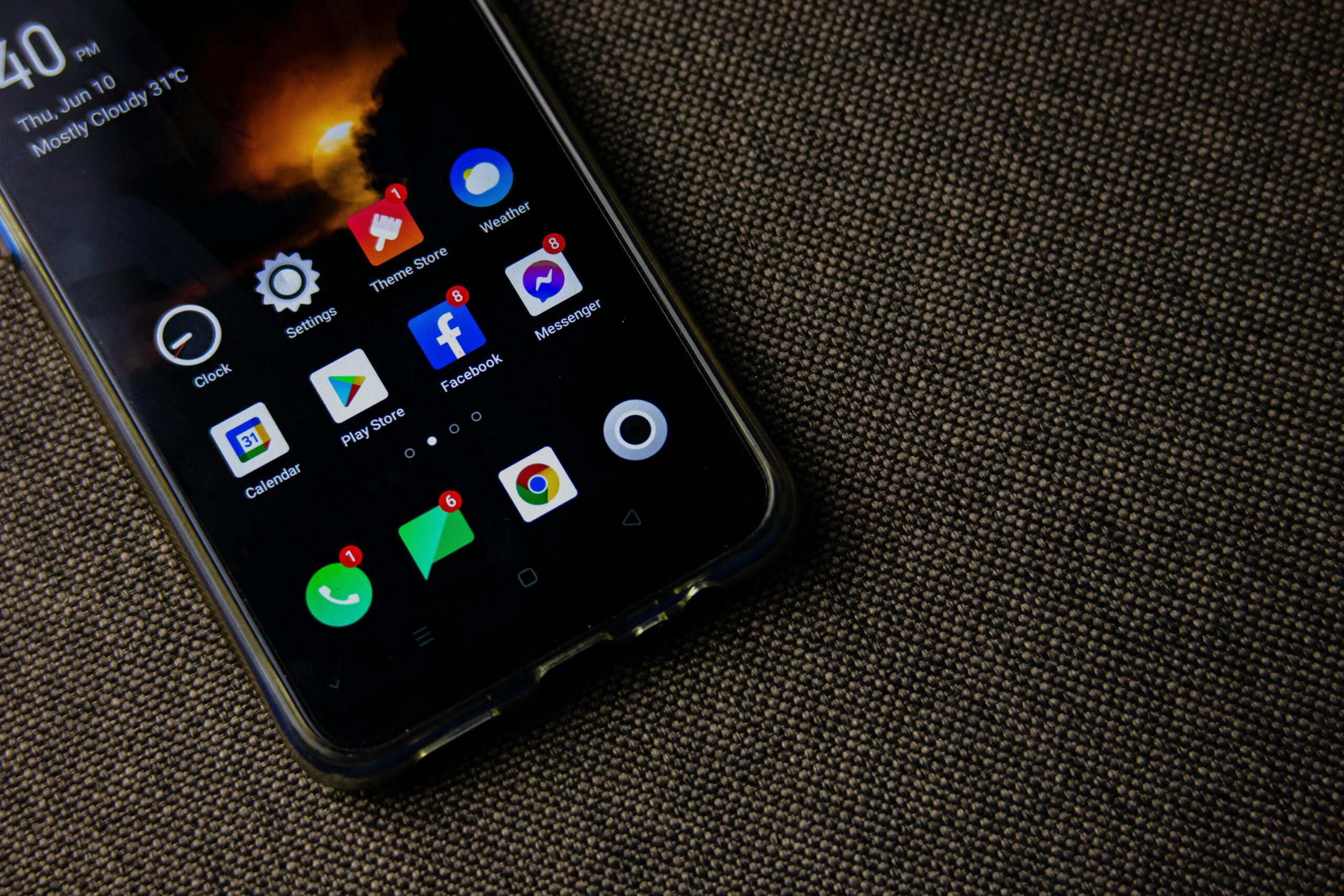
Over time, Android phones can slow down, freeze or experience software glitches. These problems often result from too many apps, outdated software or system bugs.When your phone starts acting up, one of the best solutions is to factory reset your Android phone.
A factory reset wipes all data and restores the device to its original state, just like when you first bought it. This process can help fix performance issues, free up space, and is essential if youre planning to sell or give away your phone,ensuring no personal data remains.
However, before proceeding there are a few things you must do. First,back up all your important data photos, contacts and files because everything will be permanently erased. Additionally, some devices have Factory Reset Protection(FRP) which can lock your phone if it’s still linked to a Google account. To avoied this,sign out of your Google account before resetting.
In this guide, we’ll walk you through how to factory reset various Android phones, whether through Settings or Recovery Mode for unresponsive devices.Follow these steps to get your phone running like new!
How to Factory Reset Different Android Phones
The factory reset option is usually found in the Settings menu on most Android phones. According to Google Help, this feature allows users to restore their devices to factory settings..Below are the step by step reset instructions for different smartphone brands compiled from their official support pages.
How to Factory Reset a Samsung Phone
- Open Settings and go to General Management.
- Tap Reset > Factory Data Reset, then review the provided details.
- Scroll down and tap Reset.
- Confirm by selecting Delete All to start the reset process.
How to Factory Reset an OPPO Phone
- ColorOS 13: Settings > Additional Settings > Backup & Reset > Reset Phone > Erase All Data.
- ColorOS 12: Settings > System Settings > Backup & Reset > Reset Phone.
- ColorOS 7 – 11: Settings > Additional Settings > Backup & Reset > Factory Reset > Erase All Data.
- ColorOS 6: Settings > Additional Settings > Backup & Reset > Factory Reset.
- ColorOS 3.1 – 5.2: Settings > Additional Settings > Backup & Reset > Factory Data Reset.
- ColorOS 3.0: Settings > Additional Settings > Backup & Reset > Restore to Factory Settings.
Reminder: Make sure to back up important data before resetting, as this process will erase everiything on your device.
Things to Do Before Resetting Your Android Phone
Since a factory reset erase all data its crucial to prepare beforehand. Follow these step before proceeding:,
1. Back Up Your Data
Save important files, contacts and apps before resetting.You can back up your data to Google Drive,a computer or an SD card to prevent loss.
2. Sign Out of Your Google Account
After the reset, your phone will require your Google account login details to complete the setup.To avoid getting locked out, remember your username and password before resetting.
3. Charge Your Battery
A factory reset can take some time, sometimes up to an hour.To prevent interruptions, ensure your phone has at least 70% battery before starting the process.
Performing a factory reset is an effective way to fix performance issues, remove personal data before selling your device or troubleshoot software glitches. Just remember to back up your data,sign out of your Google account and charge your phone before resetting.