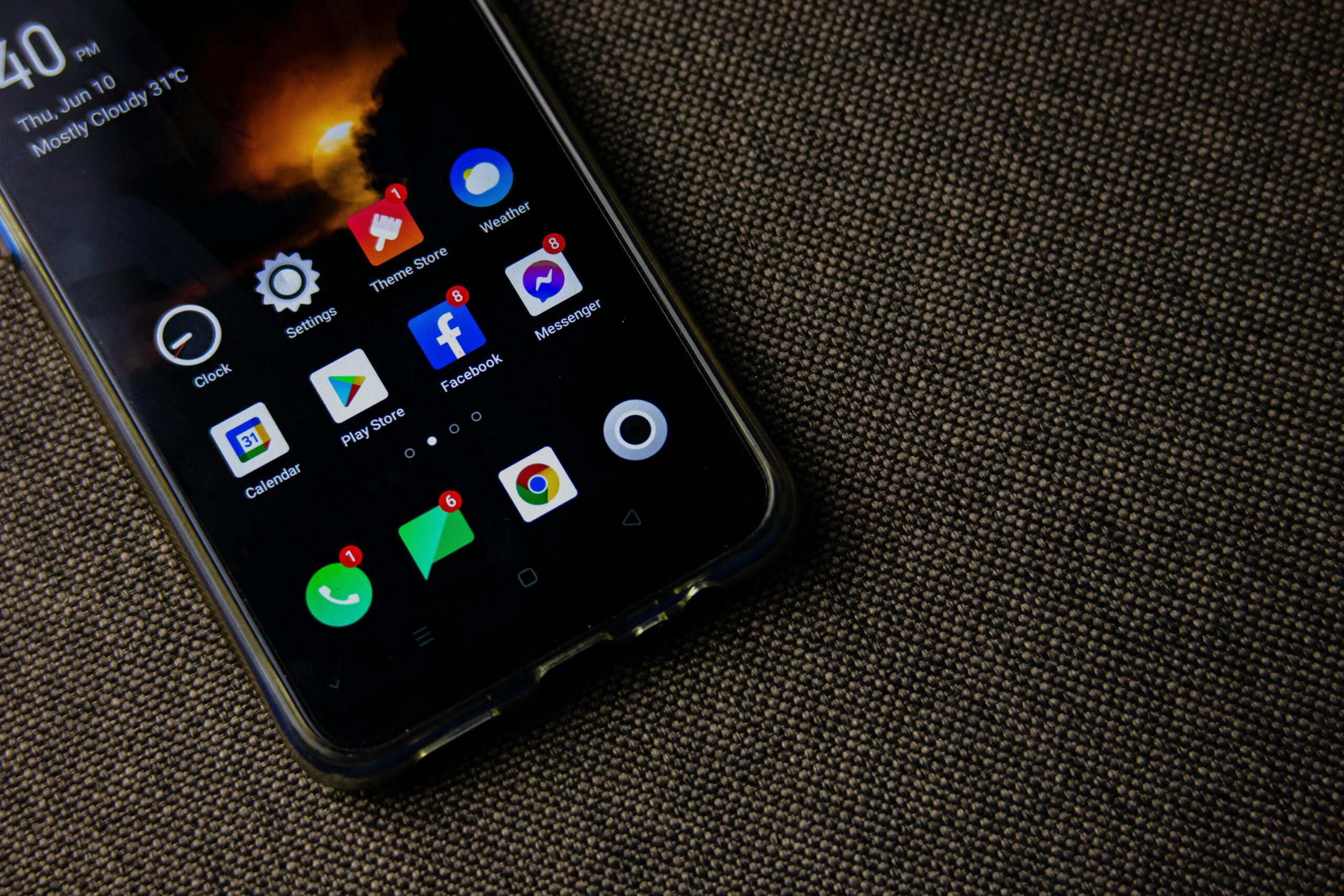5 Simple Tips to Enhance Your Home WiFi Connection
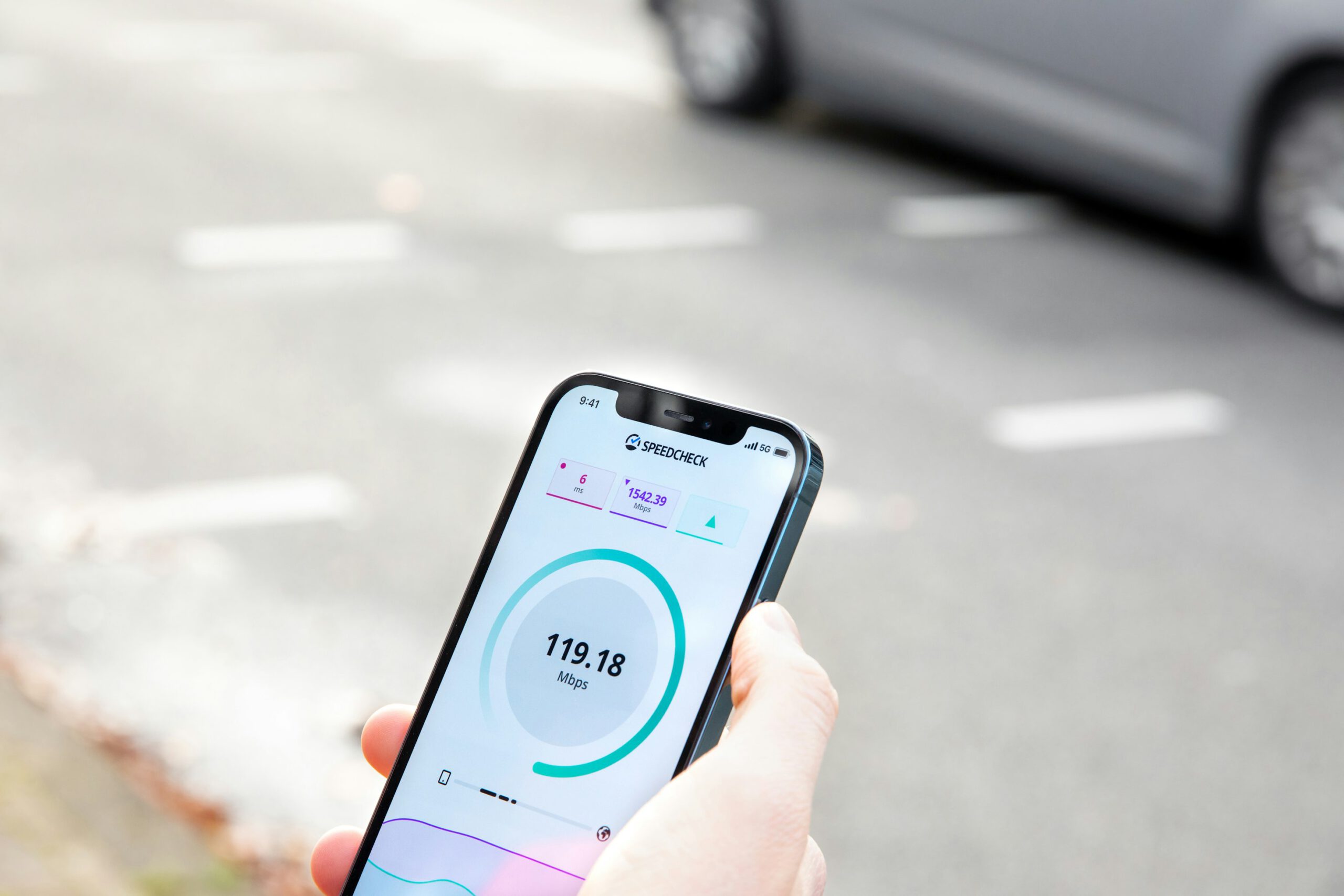
WiFi has become an essential part of daily life allowing people to browse the internet seamlessly. However,slow WiFi speeds can sometimes be frustrating and disrupt online activities.A fast and stable internet connection offers many advantages. You can download apps, upload photos, stream videos and play online games without interruptions.
On the other hand, if your WiFi is slow, even downloading a small 100 MB app can take ages. Video calls may also lag or disconnect frequent making communication difficult.
So, how can you boost your home WiFi speed for a smoother experience? Lets explore some effective solutions in this article!
How to Improve WiFi Speed at Home
Several factors can slow down your WiFi connection, including too many connected devices, the distance between your router and devices,signal quality and network congestion.
If your home WiFi feels sluggish, dont worry. Here are some effective ways to boost your internet speed!
1. Upgrade to a Modern and Advanced Router
One of the best ways to improve your WiFi speed is by using a newer and more advanced router.Modern routers are designed to deliver faster and more stable internet connections.
Additionally, the latest routers come with advanced features like MU-MIMO and beamforming, which help enhance internet speed and provide wider signal coverage.
2. Place Your Router in an Optimal Location
The placement of your WiFi router plays a crucial role in determining your internet speed.Make sure to position it in an open and central area for the best coverage.
Avoid placing the router in corners, behind large furniture or in enclosed spaces, as these can block the signal and reduce speed.Instead, consider positioning it in the center of the room, on a table or mounting it on a wall to ensure even signal distribution throughout your home.
3. Update Your Router’s Firmware
Another important tip is to keep your routers firmware up to date. Firmware is the operating system that runs on your WiFi router and regular updates help ensure optimal performance.
Updating your routers firmware can fix bugs, enhance security and improve both speed and overall functionality. You can check for updates through the routers official website or its dedicated app.
4. Use the 5 GHz Frequency Band
Your WiFi speed is also influenced by the frequency band you use.The 2.4 GHz band is more susceptible to interference from other electronic devices and tends to be slower.
On the other hand the 5 GHz band offers faster and more stable connections. If your device supports 5 GHz, switching to this frequency can significantly enhance your internet speed.
5. Use a WiFi Extender
If your home is large, such as a multi-story house, certain areas may have weak or no WiFi signal at all. Even if the signal reaches those spots it might be too weak to provide a stable internet connection.
To solve this issue, consider using a WiFi extender.This small device helps boost signal strength and expand WiFi coverage, ensuring a more reliable connection throughout your home.
How to Check Your WiFi Speed
Nowadays, checking your home WiFi speed is easier than ever. There’s no need for special software you can simply use an app called Speedtest.This app is available for free on the App Store and Play Store and it’s very easy to use. Follow these steps:
- Download the Speedtest app on your smartphone.
- Open the app once the installation is complete.
- On the main screen, tap “GO” to start the test.
- Wait for the process to finish.
- Once done the app will display your internet speed for both download and upload.
Aside from the app you can also check your WiFi speed using Fast.com. Here’s how:
- Open Fast.com in your browser (on a smartphone or PC/laptop).
- The site will automatically start measuring your internet speed.
- Wait a few moments and your current connection speed will be displayed.
Thats it!!These simple methods will help you monitor your WiFi performance and ensure a smoother browsing experience.