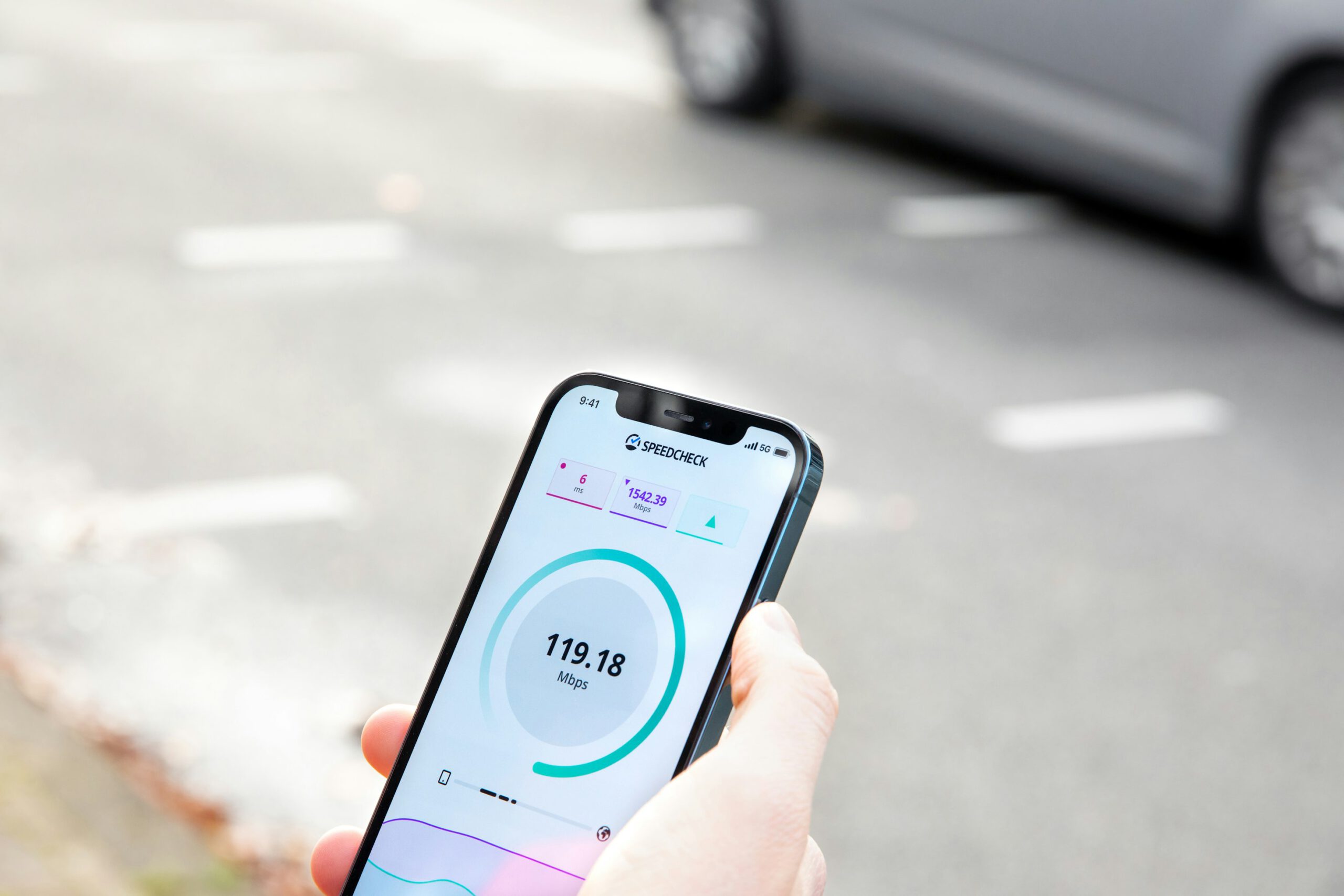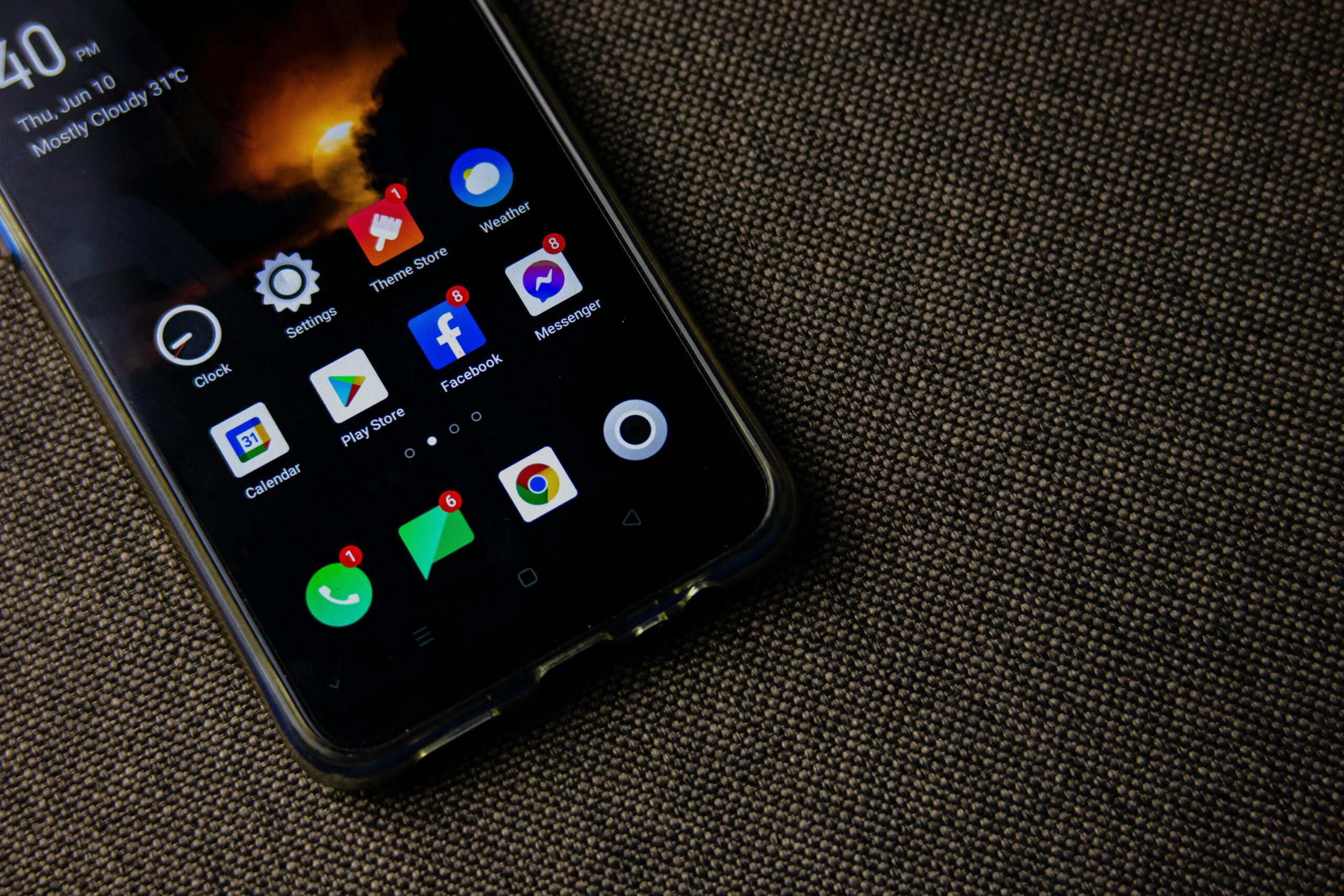Buying a Laptop? Don’t Make a Mistake! 8 Things You Must Know

How to Choose the Right Laptop for Your Needs
Buying a laptop isnt as simple as just picking the one that looks cool or has the latest specs. With so many options out there,its easy to get overwhelmed. Do you need a laptop for work,gaming or just casual browsing? Should you go for an Intel or AMD processor? How much RAM is enough? These are just some of the questions that might pop into your head when searching for the perfect laptop.The truth is, theres no such thing as a one size fits all laptop. What works for a gamer might be overkill for a student and a business professional might have different priorities than a video editor.That’s why it’s important to know exactly what you need before making a decision.
In this guide, we’ll break down everything you need to consider when choosing a laptop whether its the processor,RAM,storage,screen size or even battery life. By the end, you’ll have a clear idea of what to look for, so you can make a smart choice without spending extra on features you dont actually need. Lets get started!
1. Figure Out What You’ll Use It For
Before you even start looking at specs, ask yourself, What do I actually need this laptop for? Theres no point in buying a high-end gaming laptop if all you do is browse the web and watch Netflix.On the flip side,if youre into video editing or gaming, a basic budget laptop wont cut it.
- For work or school – If you mainly use your laptop for emails, documents and online meetings,go for something lightweight with decent battery life. A mid-range processor like Intel Core i5 or AMD Ryzen 5 and at least 8GB RAM should be enough.
- For gaming – You’ll need a dedicated graphics card like NVIDIA RTX or AMD Radeon a high refresh rate screen and a solid cooling system. More RAM (16GB or more) is always better and an SSD will make your games load faster.
- For content creation (editing, design, coding, etc.) – Look for a powerful processor (Intel Core i7/Ryzen 7 or higher) at least 16GB RAM and a high resolution display. If you edit videos, a good GPU helps.
- For everyday use – If you just need a laptop for browsing, streaming and social media, you can get away with a budget laptop with a decent screen and SSD storage.
2. Choose the Right Processor
 The processor CPU is like your laptop engine it decides how fast and smooth everything runs. But dont just pick the most expensive one,choose based on what you actually do.
The processor CPU is like your laptop engine it decides how fast and smooth everything runs. But dont just pick the most expensive one,choose based on what you actually do.
- Intel Core i3/AMD Ryzen 3 – Good for light tasks like web browsing, emails and streaming.
- Intel Core i5/AMD Ryzen 5 – Best for work, school and casual multitasking.
- Intel Core i7/AMD Ryzen 7 – Great for gaming, video editing and heavy workloads.
- Intel Core i9/AMD Ryzen 9 – Super powerful but only worth it for professionals and hardcore gamers.
For most users an Intel i5 or Ryzen 5 offers the best balance between performance and price. If you do a lot of editing, coding or gaming, go for an i7 or Ryzen 7. Just keep in mind that higher end processors tend to use more battery and make laptops more expensive. Choose wisely!
3. Get Enough RAM
RAM (Random Access Memory) plays a huge role in how smoothly your laptop runs,especially when multitasking. If youve ever had your laptop slow down just because you opened too many tabs or ran multiple apps at once,chances are you didn’t have enough RAM. For light users who only browse the web, check emails, and stream videos, 4GB RAM might work but its not ideal. These days, 8GB RAM is considered the minimum for a smooth experience, whether for work, studying or casual multitasking. If you plan on gaming, video editing or using demanding software 16GB RAM is a much better option. Professionals working with 3D rendering, programming or high resolution video editing may even need 32GB RAM or more.Another thing to consider is whether the RAM can be upgraded. Some ultra-thin laptops have soldered RAM, meaning you cant add more later. So, make sure to choose wisely!
4. Pick the Right Storage SSD vs HDD
 Storage is where all your files, apps and system data live so choosing the right type is super important. If youve ever used a slow laptop that takes forever to boot up, chances are it had an HDD. While HDDs are cheaper and offer more space, theyre much slower than SSDs. If speed is a priority, always go for an SSD. It makes your laptop boot up in seconds, loads apps faster and improves overall performance. These days most laptops come with at least a 256GB SSD but if you store a lot of files, go for 512GB or 1TB. If you need extra space for movies, games or work files, you can always use an external hard drive or cloud storage. Some budget laptops still come with HDDs but avoid them if possible they slow everything down. If youre buying a laptop with an HDD,check if it has an extra SSD slot so you can upgrade later.
Storage is where all your files, apps and system data live so choosing the right type is super important. If youve ever used a slow laptop that takes forever to boot up, chances are it had an HDD. While HDDs are cheaper and offer more space, theyre much slower than SSDs. If speed is a priority, always go for an SSD. It makes your laptop boot up in seconds, loads apps faster and improves overall performance. These days most laptops come with at least a 256GB SSD but if you store a lot of files, go for 512GB or 1TB. If you need extra space for movies, games or work files, you can always use an external hard drive or cloud storage. Some budget laptops still come with HDDs but avoid them if possible they slow everything down. If youre buying a laptop with an HDD,check if it has an extra SSD slot so you can upgrade later.
5. Choose the Right Screen Size and Display Quality
 Screen size matters more than you think! If you get a laptop that’s too big, it’ll be a hassle to carry around. Too small? You might struggle with tiny text and cramped workspace. So, whats the best size? It depends on how you use your laptop.If you need something portable for work or school, a 13 or 14inch laptop is a great balance between size and portability. If you do a lot of multitasking, gaming or video editing, 15.6 inches or bigger gives you more screen space. But keep in mind bigger screens mean heavier laptops! Display quality is just as important. Full HD (1920×1080) resolution is the standard these days and its clear enough for most tasks. If you do creative work like photo or video editing, consider higher resolutions like 2K or 4K for sharper details. Also, check the panel type IPS panels give better colors and viewing angles than cheaper TN panels. For gamers, refresh rate matters too. A 120Hz or 144Hz display makes everything look smoother especially in fast-paced games.
Screen size matters more than you think! If you get a laptop that’s too big, it’ll be a hassle to carry around. Too small? You might struggle with tiny text and cramped workspace. So, whats the best size? It depends on how you use your laptop.If you need something portable for work or school, a 13 or 14inch laptop is a great balance between size and portability. If you do a lot of multitasking, gaming or video editing, 15.6 inches or bigger gives you more screen space. But keep in mind bigger screens mean heavier laptops! Display quality is just as important. Full HD (1920×1080) resolution is the standard these days and its clear enough for most tasks. If you do creative work like photo or video editing, consider higher resolutions like 2K or 4K for sharper details. Also, check the panel type IPS panels give better colors and viewing angles than cheaper TN panels. For gamers, refresh rate matters too. A 120Hz or 144Hz display makes everything look smoother especially in fast-paced games.
6. Check the Battery Life
Battery life is super important, especially if youre always on the go. Whats the point of a laptop if it dies after just a few hours? If you travel a lot or work in cafes, look for a laptop with at least 6-8 hours of battery life. Ultra-thin laptops usually last longer, while gaming laptops drain faster because of their powerful hardware. Check if it supports fast charging some laptops can charge up to 50% in just 30 minutes! But remember, battery life depends on how you use it. The more demanding the task & the faster it drains.
7. Look at the Ports and Connectivity
Ports might not seem like a big deal until you realize your new laptop doesnt have the ones you need! Imagine buying laptop a only to find out it doesnt have a USB A port for your flash drive or an HDMI port to connect to a monitor. Annoying, right? If you use a lot of accessories, make sure the laptop has enough USB-A and USB-C ports, an HDMI port for external displays and a headphone jack if you still use wired earphones. For faster file transfers check if it has a Thunderbolt 4 port.
8. Set a Budget That Makes Sense
 Buying a laptop doesnt mean you have to spend a fortune. The key is getting one that fits your needs no point in paying extra for fancy features youll never use! If your budget is under $300 expect a basic laptop for light tasks like browsing, typing and watching YouTube. Its fine for students or casual users but dont expect it to be super fast.
Buying a laptop doesnt mean you have to spend a fortune. The key is getting one that fits your needs no point in paying extra for fancy features youll never use! If your budget is under $300 expect a basic laptop for light tasks like browsing, typing and watching YouTube. Its fine for students or casual users but dont expect it to be super fast.
In the $300-$700 range youll find solid options for office work, studying and light multitasking. These laptops can handle video calls, document editing and even a bit of light gaming. For those who need more power like video editing, graphic design or gaming a $700-$1500 laptop is the sweet spot. You get better processors, more RAM and sharper displays.
If you want top-tier performance for professional video editing, coding or hardcore gaming, be ready to spend $1500 or more. These premium laptops offer the best specs but only go for them if you really need the power.